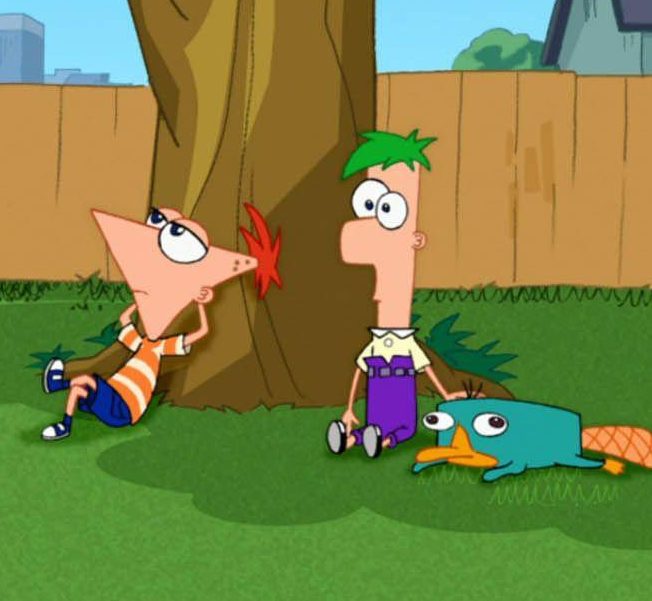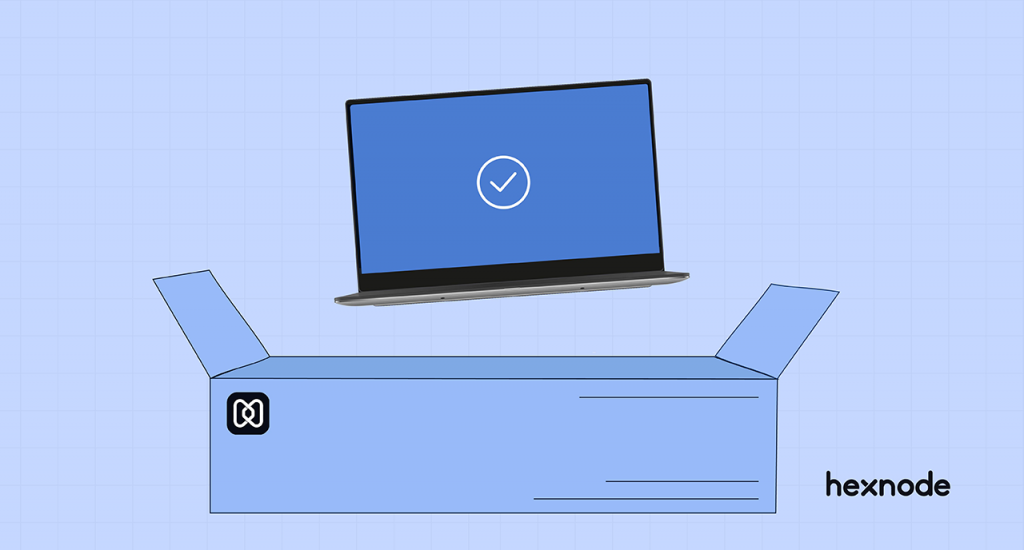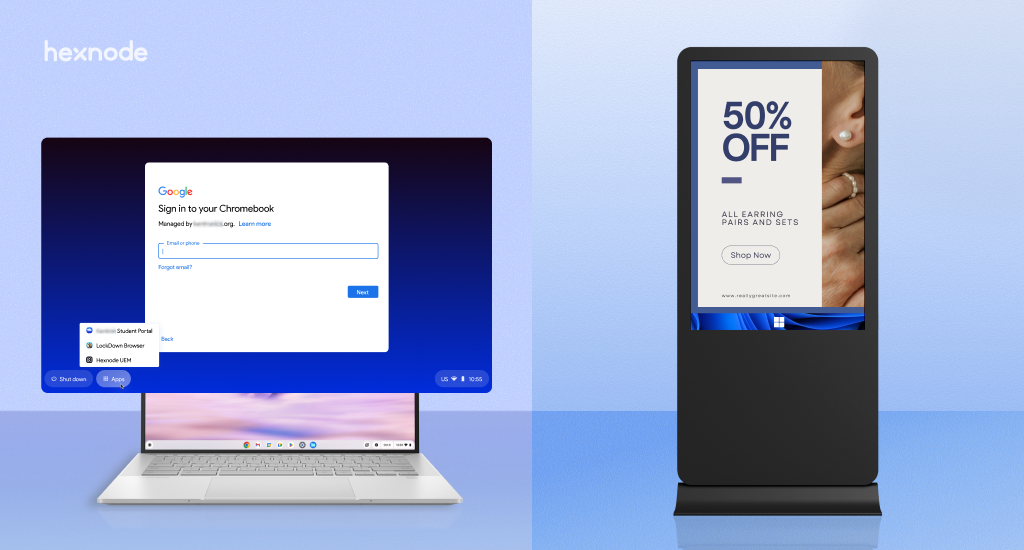Hello there, reader. Hope you are having a wonderful day. Let me introduce you to the new member of our Hexnode’s family – the Hexnode UEM app for Windows. Now, if you are someone who has been to our blogs page before, you might have a good idea on what we do. You might already be familiar with the device management features that we offer. However, if you were searching for something else to manage your devices and randomly happened to reach here, then congrats! You’ve discovered one of the top device management solutions out there in the market today.
Staying at the forefront of the device management marketplace is no easy feat. It requires being able to provide exactly what entrepreneurs and businessmen like you want. This is what we, at Hexnode strive to achieve by constantly trying to outdo ourselves. Hexnode UEM app for Windows is the latest step towards that.
How Hexnode works the magic
Device management happens in a few steps. The first step would be to bring your devices onboard by sending an enrollment request to them. You can send this request from the Hexnode portal. You can deploy several policies to them after enrolling the devices. These policies are going to be the building blocks of your device management. Through these policies, you can set boundaries on what the user can do with the devices and what the user cannot.
While you can deploy policies from the portal to the devices, how can the users know if their device is enrolled or not? That is where the Hexnode UEM app comes into play. As soon as you open the app, you’ll be able to see all the necessary details about the enrollment. Another important component here is the Hexnode agent app. Hexnode agent also gets installed in the device during the enrollment itself. While the interactive UI of the Hexnode UEM app gives you information about the device management status, the Hexnode agent app handles all the actions executed from the Hexnode portal on the devices.
A bit of inside info
A common misconception is that the new Hexnode UEM app is a replacement for the Hexnode agent app. That’s not the case. Both these apps run parallelly by communicating with each other. Inter process pipe communication handles the flow of data between these two apps.
Breaking down Hexnode Windows UEM app
Once you open the app, you can see three tabs. Let’s take a look at what is included in each of them.
Enrollment summary
This tab contained details regarding the device enrollment. The Enrollment status field indicates whether your device is enrolled into Hexnode or not. This tab will also contain Device ID (Unique device identification number), User name of the user to which the device is assigned), and User email ID. Apart from these, you can also see the URL of the server from which the device is being managed.
Device Overview
You can quickly open the Device Overview tab if you want the specifications of the device and the operating system. The details displayed in this tab are:
- Model name
- OS version
- Processor
- RAM capacity
- Manufacturer
- Graphics
- Serial number
- Hardware UUID
Messages
This tab displays all the broadcast message sent from the server (by your IT admin probably). The Hexnode UEM app is having its own database to store all the messages. It uses Sqlcipher database, which is an encrypted database. For added security, the encryption key for this database is kept in agent database and it is changed every week. Here, you also have the option to view all the read and unread messages separately from its subsequent subtabs.
Sync
You’ll be able to see a Sync button at the upper right corner of the app window. You can make use of the sync option to fetch latest actions from the portal and synchronize policies applied to the device.
Send logs
The Send logs button at the bottom left side allows you to send the application logs into the server. An application log is simply a file that contains information about all the events that have occurred within the software application. This will collect all agent, updater, remote view and UEM logs from the device.
The big question- How secure is it?
As an industry-leading UEM solution that prioritizes on security management, you didn’t think that we might not have taken security seriously, right? Right? Tsk, tsk… Like we mentioned already, communication between Hexnode UEM app and Hexnode agent happens through pipes. A certificate check is implemented before establishing the pipe communication. So, whenever the Hexnode UEM app is trying to connect to the pipe server created by the agent, connection will be established only if the certificate verification by the agent succeeds.
The details displayed in the app interface are obtained by reading information from a configuration file created by the agent application. This file will be hidden and protected so that users won’t be able to manually delete or modify it. Also, hash value of the Hexnode UEM application is checked and verified each time. These are security measures to protect the source code from tampering.
Conclusion
I have a question for you. What features would you want in the device-end application of a UEM solution? You might want to know all the details regarding the device’s enrollment status. You might also want to receive instant updates as soon as the admin makes some change in your device. What else? An option to send app logs to help the admin resolve whatever issues you are facing with the app maybe? So far, Hexnode UEM app checks all the checkboxes. If you have any other suggestions that would make the app better, please let us know in the Share your thoughts section below. We are working hard to make sure you folks have the best experience in managing your devices. So, nothing as valuable as your feedback😇.
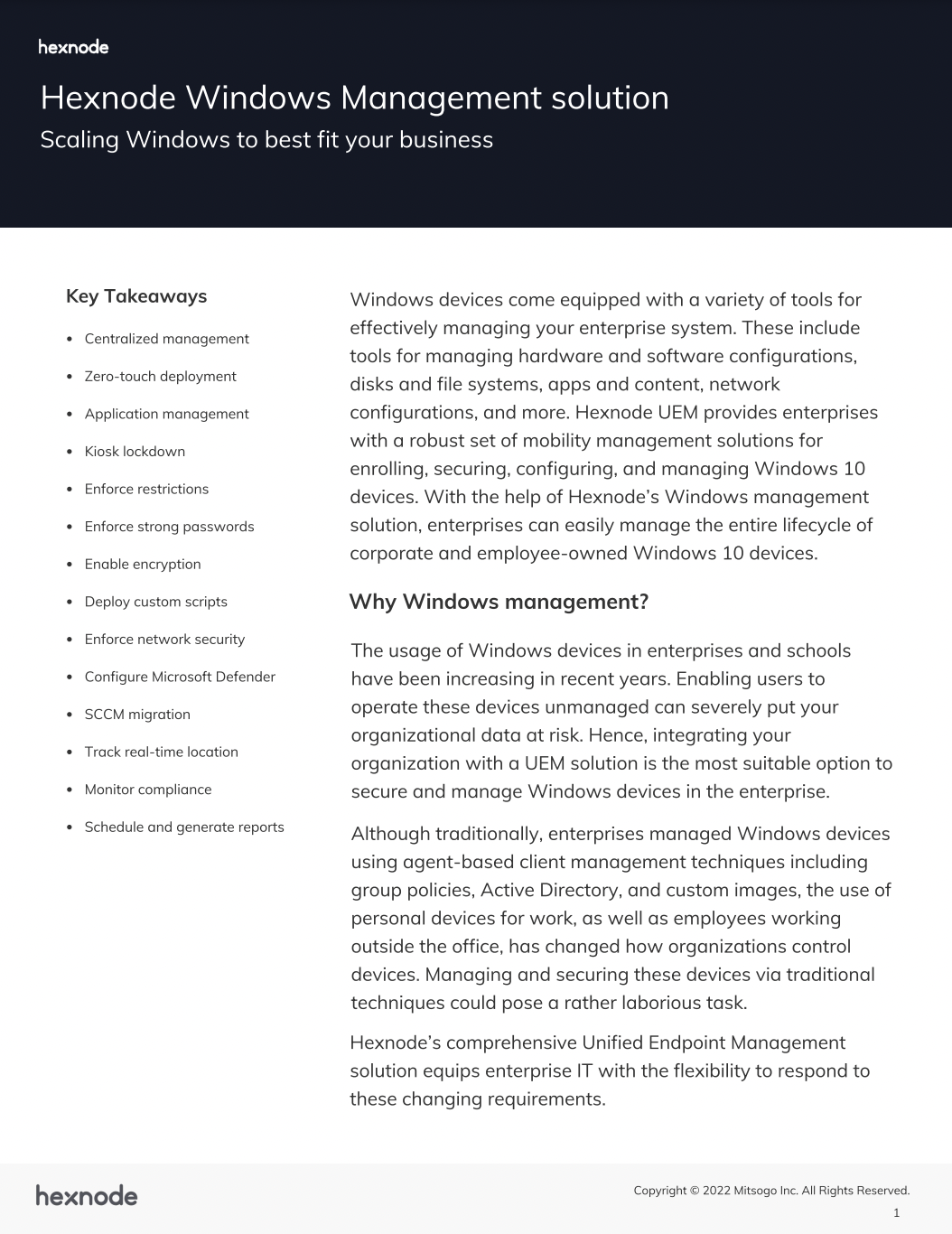
Featured resource
Hexnode Windows Management Solution
Get started with Hexnode’s Windows Management solution to improve efficiency, increase productivity, save time and overhead costs of managing your corporate devices.
DOWNLOAD DATASHEETI don’t think I have to stress more on the Windows device management capabilities of Hexnode. I’m sure you got the gist by now. However, if you want to know more, feel free to check the datasheet that I have attached above, which contains everything you need to know about Windows device management. That’s it from my end. See you around soon!
Start your free trial today!
Start your 14-day free trial to get a first-hand experience in using the Hexnode UEM app.
SIGN UP NOW