Top 5 Android TV MDM solutions
Android TV MDM solutions enable IT admins to centrally monitor, control and secure devices in an efficient and effective manner.

Get fresh insights, pro tips, and thought starters–only the best of posts for you.
Lizzie Warren
Mar 29, 2023
7 min read

Have you ever had to use an Android TV to present a crucial report but were concerned about interruptions? Yeah, interruptions can be a significant reason that might cause your presentation to falter. You may be interrupted by a coworker switching to a different app or even by a notification. This can lead to a loss of focus and a disrupted presentation. Luckily, Android TV single app mode has got your back.
With the help of this robust feature, enterprises can lock down the Android TV to a specific app. This will keep your presentation on schedule and free from distractions. The single app mode lets you focus on what really matters – delivering a flawless and engaging presentation. And it’s not just for presentations. This feature can also be used for a variety of office tasks. They can include displaying metrics on a dashboard or running a video conference. By locking down the Android TV to a single app, you can now keep everyone on task and maximize productivity.
Android TV single app mode is a nifty feature that allows admins to lock down an Android TV device to a single app and run it continuously on the device. No matter how many times the device reboots or restarts, the default app will always take over, thereby transforming the Android TV into a focused and powerful tool for business needs.
Well, the advantages of single app mode extend beyond just preventing distractions. For example, Android TV single app mode can be used in a retail environment to display product details, prices, and promotions, assisting clients in making informed choices and boosting sales. It can also be used to display patient information and other crucial data in a healthcare industry, ensuring that medical staff always have access to the data they require.
This feature isn’t just limited to the scenarios we discussed above. It can be incredibly useful in various other settings, such as restaurant kiosks, interactive kiosks found in amusement parks and museums, as well as information kiosks located in government institutes. These are just a few examples of the many environments where Android TV single app mode can be a real game-changer, streamlining processes and increasing efficiency.
For setting up Android TV single app mode, Hexnode UEM solution offers a straightforward and user-friendly solution that enables you to lock down your device to a single app for a more focused and secure viewing experience. Here’s a step-by-step guide on how to set it up using Hexnode UEM:
And that’s it! Hexnode UEM has set up your Android TV device in single app mode, providing a more focused and secure viewing experience.
The following are some advantages of utilizing Android TV’s single app mode:
Together with these advantages, Hexnode UEM includes a number of options made especially for configuring single app mode on Android TV devices. These include the ability to:
Hexnode UEM distinguishes itself with its simplicity of use and extensive feature set. You can be sure that your Android TV devices are safe, effective and tailored to your particular business requirements.
Hexnode UEM also offers kiosk launcher feature. Enabling this feature alongside single app mode results in a streamlined kiosk experience with a single app. Users can easily return to the kiosk home screen if needed. This functionality is available on Android TV OS 4.4 or higher devices.
Get started with Hexnode’s Android Management solution to improve efficiency, increase productivity, save time and overhead costs of managing your corporate devices.
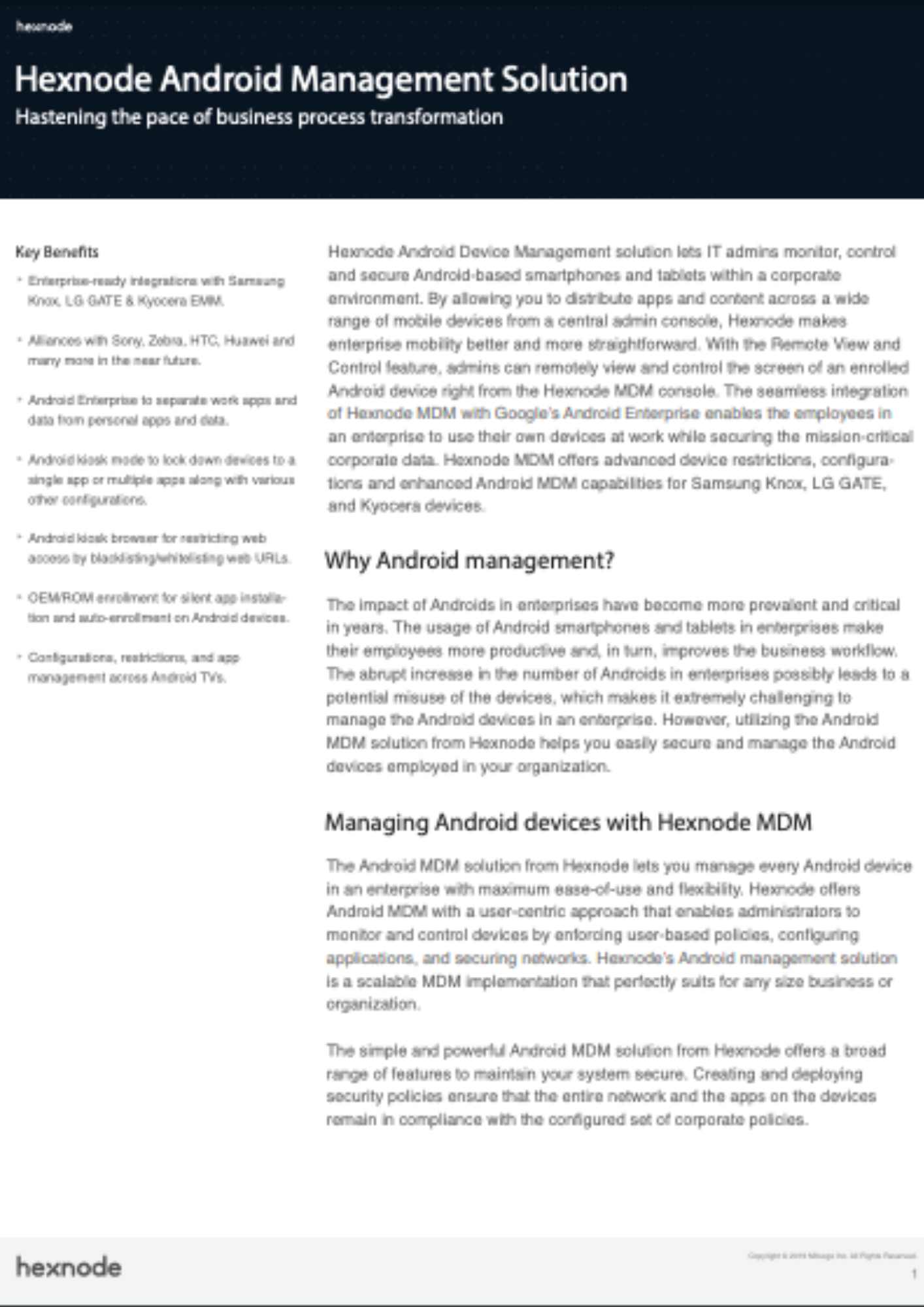
Featured resource
Hexnode Android Management Solution
In conclusion, Android TV’s single app mode is a powerful feature that enables admins to turn any Android TV into a dedicated kiosk device. With Hexnode UEM, setting up single app mode on Android TV is quick and easy. This also provides a secure and reliable way to showcase digital content or deliver specific applications to end users.
Whether you’re using Android TV for digital signage, information displays or any other enterprise use case, single app mode can help you streamline operations and maximize the value of your device investments. So, to boost the productivity of your organization, consider implementing Android TV single app mode with Hexnode UEM.
Sign up for a 14-day free trial and explore Hexnode UEM's Android device management capabilities.
Try out now