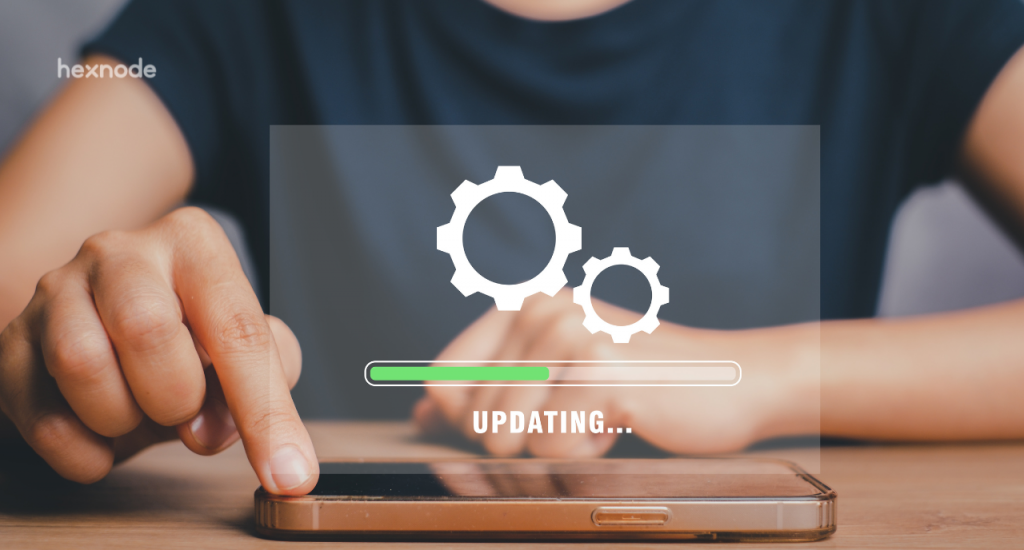Losing a smartphone can be one of the most frustrating things you can go through. A smartphone in the wrong hands could do a lot of harm as it has almost every detail about you in it. When it comes to work devices, the damage could be even worse.
According to a recent study by EE, more than 10 million devices with corporate data are lost from employees every year. Companies would have to pay hefty fines if these sensitive data are breached.
Companies lose data as a result of these missing devices, and data loss is not something to be taken lightly. Cybercrime Magazine reports that the cost of a global data loss or data breach has surpassed $3.62 million and nearly 60% of small enterprises that experience such an incident go out of business.
- What is Android Device Manager?
- How does Android Device Manager work?
- Disadvantages of using Android Device Manager
- Why should you use a UEM instead of Android Device Manager?
- Featured resource
- Hexnode Android Management Solution
- Lost mode
- Remote ring
- Factory Reset Protection
- Making Hexnode UEM app non-removable
- In conclusion,
- Sign up for a free trial
What is Android Device Manager?
It is no secret that Google’s Android smartphones are very popular in the smartphone market. Google came up with Android Device Manager in 2013 to help its customers find and secure their lost Android devices.
Android Device Manager could not only locate devices but also lock down devices so that only the actual device owner could open them. This would minimize the risks posed by a lost device.
The only problem with this tool was its name. Many people mistook the tool for a device management tool instead of what it was. So, in 2017 Google changed the name and rebranded it to Find My Device. The fact that it demonstrated what the name implied was positively accepted by Android users.
How does Android Device Manager work?
The first thing you have to do to enable Android Device Manager is to link your Android device to a Google account. You cannot use any features offered by Android Device Manager without connecting your device to a Google account.
If you have multiple devices, you can link those to a single Google account. Once you have added a Google account to your device, you have to enable the Find My Device option from Settings → Google → Security.
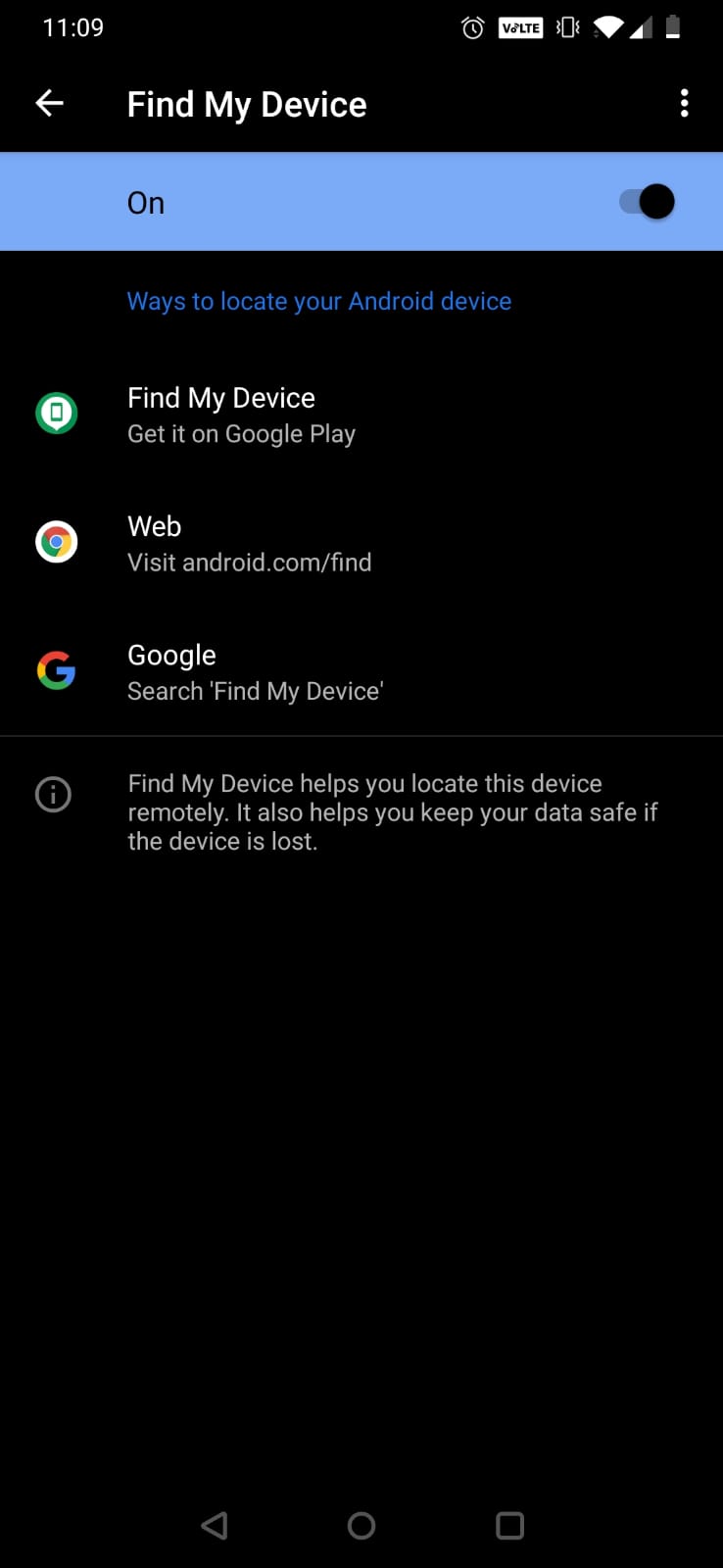
There are two methods to use the Find My Device feature: one is through the Find My Device mobile app, and the other is through the Find My Device website. You must sign in to the Google account that was used on the lost device via the app or website to locate it. The device’s location will be shown on a map once you’ve logged in.
If you have multiple devices linked to your Google account, then Google will give you an option to select the device you want to locate and secure.
Find My Device also includes the following 3 functionalities in addition to locating your devices:
- Play sound: This feature allows you to ring the device remotely for up to 5 minutes even if it is in silent mode. You can enable the action on your own rather than asking a friend or coworker to do it for you. You can find the precise location of the device without physically looking around for it.
- Secure device: This feature enables you to remotely lock your Android device and log out of your account. In addition, you can configure the device to show your phone number, notification, or both, on the recovery screen. This makes it possible for others to identify the missing device and get in touch with its owner.
- Erase device: If the device is lost and you are worried that unauthorized external parties may have access to the data, you could either choose to wipe the device completely or erase just the corporate data stored within the device. Wiping should only be done when there is no other choice since there is no way to get the data back after it has been erased.
Disadvantages of using Android Device Manager
There are many security features in Google’s Android Device Manager or Find My Device that are helpful for securing and locating lost devices, but it is not without problems. There are several situations in which the tool’s features could stop functioning.
One of the major issues with the tool is that it is unable to find the device if location tracking or GPS is disabled on it. This solution does not allow for the remote activation of GPS or location tracking on the device.
Android Device Manager won’t function if the Find My Device setting is disabled on the device. Not all devices come with this option turned on by default and not everyone would be aware of this setting.
Android Device Manager is a basic standard you could use to ensure the safety of your lost Android devices, but it is not a complete solution. It may fall short in assuring device safety and security for enterprises and other organizations managing devices on a large scale.
Why should you use a UEM instead of Android Device Manager?
If you are looking for a tool to manage and secure your enterprise devices, then a Unified Endpoint Management (UEM) solution is the perfect one for you. In response to the question of why you should use a UEM rather than Android Device Manager, UEMs can perform all of the same functions as Android Device Manager and much more.
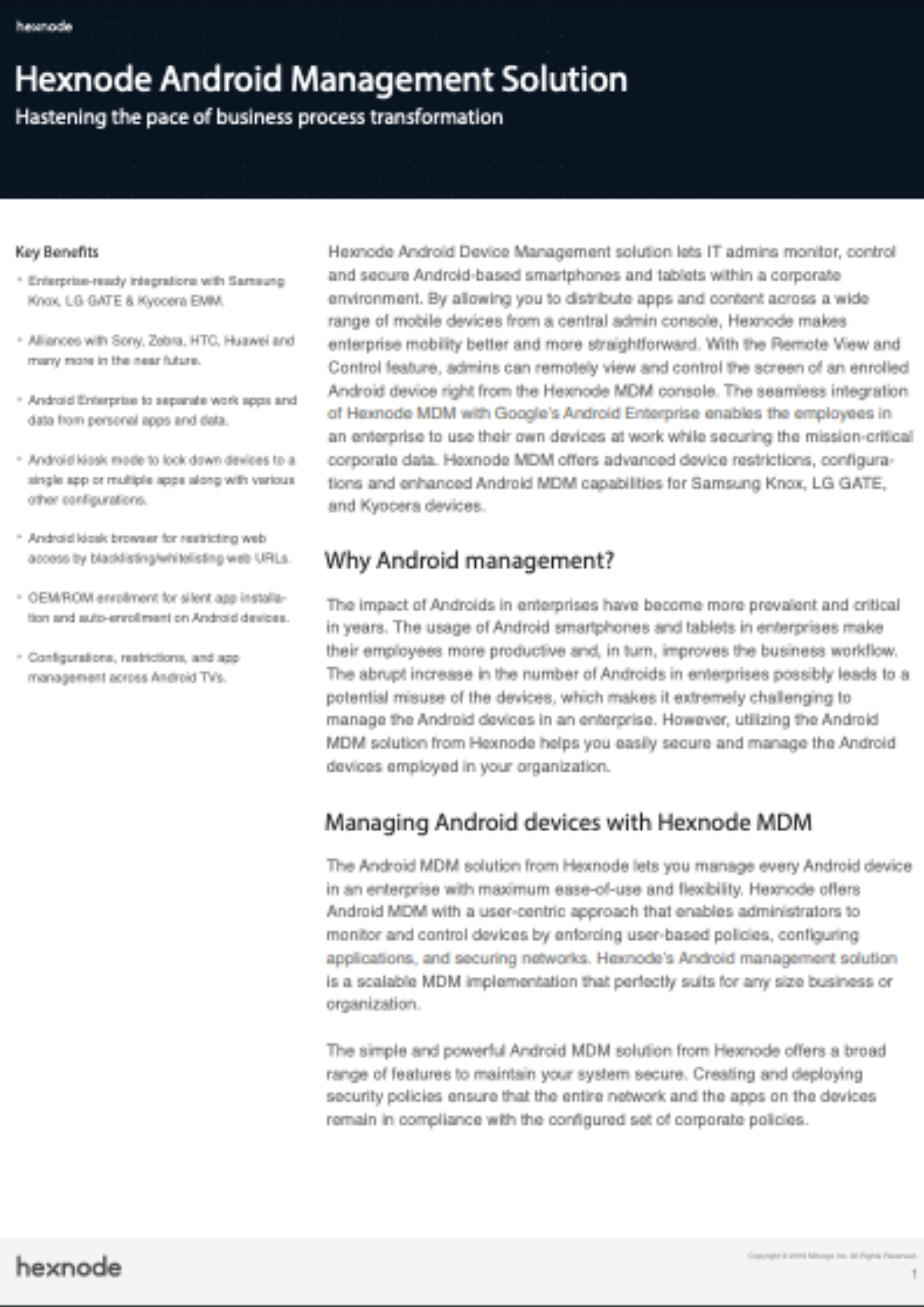
Featured resource
Hexnode Android Management Solution
The Android MDM solution from Hexnode lets you manage every Android device in an enterprise with maximum ease of use and flexibility. Get started with Hexnode’s Android Management solution to improve efficiency, increase productivity, save time and overhead costs of managing your corporate devices.
Download DatasheetLeading UEM solutions like Hexnode provide its users with the ability to find out the location of every managed device. By using UEMs, you can enforce policies that mandate GPS to be turned on at all times on the device, allowing you to always keep track of your devices.
Apart from locating your device, UEMs can also help you erase your device. One of the perks of using a UEM solution is the lost device can be erased even if the ‘Find My Device’ option is disabled from the settings.
Hexnode has a few unique features that help ensure the security of Android devices:
Lost mode
By enabling lost mode, the Android device is locked down to a kiosk mode, with a custom lock screen notification. The only way to exit this lost mode is by entering the exit password set up by the admin.
You can even choose to have the launcher display the WiFi button, the mobile data button, and a personalized message with a phone number and a footnote.
Remote ring
Remote ring is like the Play sound option in Android Device Manager. Once this action is used the device will keep ringing for 2 minutes unless it is stopped manually by unlocking the device. The action will work even if the device is muted.
Factory Reset Protection
Factory Reset Protection (FRP) is a security feature developed by Google for Android devices. Once the setting is switched on, the user must sign in with their Google username and password previously used on the device before they can reset the device.
Using Hexnode UEM, administrators can make sure the devices remain secure even after they have been stolen by turning on Factory Reset Protection on the company-owned devices.
Hexnode also makes it possible to bypass FRP, which may be useful if you forget your device’s Google account credentials. To bypass FRP, Hexnode enables you to link a corporate Gsuite ID to the device.
Making Hexnode UEM app non-removable
By making Hexnode UEM a system app, you can make sure that it is non-removable. This means that even if the device is reset the app will get reinstalled. This indicates that all device management policies, including lost mode, will be reapplied to the device as soon as it is connected to the internet. By doing this, an unauthorized person won’t be able to use the device.
In conclusion,
Device management in a business setting or any other organization goes beyond locking up and finding missing devices. Therefore, Android Device Manager may not always be the best solution.
UEMs not only help you manage devices but they also help to secure devices from various threats when they go missing. They assist enterprises in managing every facet of device and mobility management, from installing and configuring settings on your devices to monitoring and safeguarding them.
Sign up for a free trial
Sign up for a free trial and explore Hexnode's Android management capabilities.
Sign up