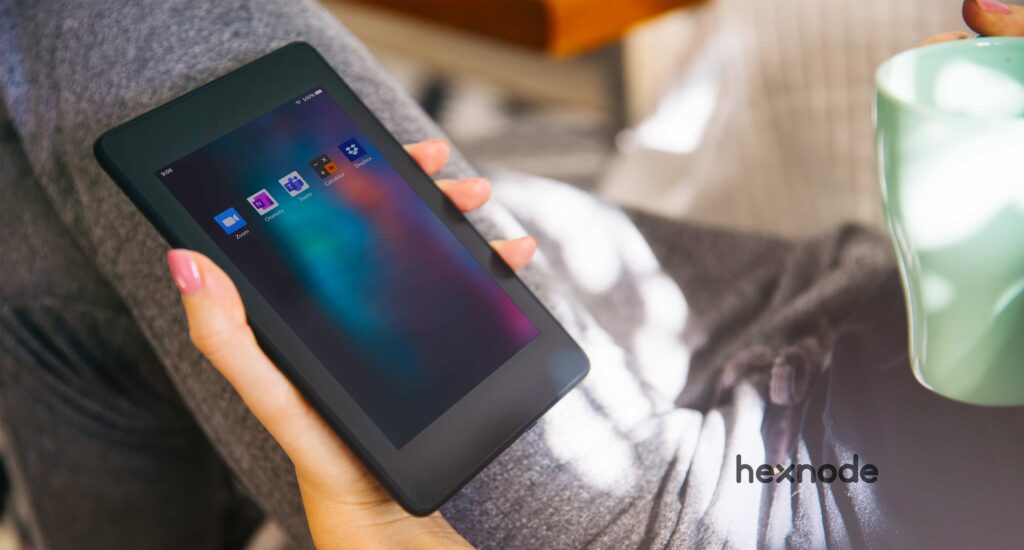Fire! Fire! Fire! Do not panic, nothing is on fire. We are just giving a warm welcome to the popular operating system from Amazon – Fire OS. Amazon’s Fire TV and tablets run on Fire OS. The Fire tablets are quite popular as educational and kiosk devices. Even if you have never heard of Fire OS, you must have heard of Amazon Kindle – the popular reading tablet. Fire OS management is closely similar to Android device management as the operating system is based on Android Open Source Project. Most of the apps that run on Android also run on Fire devices. You have to note, Fire OS is not the same as the Android operating system. In this blog, let’s have a look at the differences between Android and Fire OS and learn how to manage Fire OS devices with Hexnode UEM.
What is the difference between Android and Fire OS?
| Fire OS | Android |
| A forked version of Android developed by Amazon based on AOSP. | A mobile operating system developed by Open Handset Alliance and sponsored by Google. |
| Fire OS uses Amazon’s services such as Amazon App Store and Amazon Maps. | Android uses Google’s services like Google Play Store and Google Maps. |
| Android for Enterprise is not supported in Fire devices. | Since Android for Enterprise is a service from Google, it is supported in Android devices. |
Fire OS management with Hexnode UEM
Hexnode is a leading Unified Endpoint Management (UEM) solution that serves as a device management solution for Android, iOS, Windows, macOS, tvOS and Fire OS devices from a single portal. Not many device management solutions provide support for Fire OS management. Hexnode helps in managing Fire devices while also offering kiosk capabilities.
Enrollment and deployment
Before managing the devices, you have to deploy them. The first step to managing any device is to enroll it in the management solution. Hexnode UEM gives its admins a lot of options to choose from when it comes to enrollment. The admin can choose either authenticated or non-authenticated enrollment. In non-authenticated enrollment, the devices are enrolled without prompting for any enrollment credentials. This is the fastest method of enrollment for Fire devices. For authenticated enrollment, the user is prompted for the enrollment credentials that is previously shared to them by the admin. When the user fills in the credentials, the device is enrolled in Hexnode UEM. Let’s take a look at the different enrollment methods that a Hexnode admin can use.
QR code enrollment
Nothing is easier than simply scanning a QR code. Enroll the Fire OS devices by scanning the enrollment QR code you get from the Hexnode web portal.
Email or SMS enrollment
For authenticated enrollment, the admin needs to share the enrollment details with the users. Hexnode allows its admins to send the authentication details as an enrollment request via email or SMS. Once the user receives the email, they can go to the enrollment URL given in the email and use the credentials to enroll the device. The users can also enroll using their Active Directory or Azure Active Directory credentials or Google user credentials.
Hexnode UEM app
All enrolled Fire devices would have the Hexnode UEM app installed in them. The app enables the management of the device with Hexnode UEM. It is an agent app that is the bridge for all communication between the device and Hexnode. The admins can remotely set up configurations, execute remote actions like location tracking and even lock down the devices into kiosk mode.
UEM location services – A vital tool to secure your business
What is remote monitoring and management and how does it improve enterprise security?
App management
The app management for Fire OS works in almost the same way it does for Android devices. You would not be able to deploy or install Managed Google Play apps in Fire devices since Managed Google Play services are a part of the Android Enterprise program. Hexnode admins can remotely install or uninstall applications, mark the apps as mandatory, deploy app catalogs and more.
Network management
Hexnode lets you push Wi-Fi configurations to your managed Fire OS devices. The users can connect to this Wi-Fi without giving the authentication password. This prevents the need for the users to know the credentials for enterprise Wi-Fi which gives an extra layer of security to the network.
Content management
Send files from the Hexnode UEM web portal to the managed Fire device. You can send images, videos, documents, PDF files and more. The files would be downloaded in the device without any user intervention.
What is Mobile Content Management and how does it shield your enterprise data?
How to deploy content from Hexnode?
- Login to your Hexnode account.
- Upload files to the Hexnode web portal.
- Configure a policy and add the files to be deployed in the policy.
- Assign the policy to the target devices or users.
- Save the policy.
Data usage management
Hexnode helps admins track the data usage of the enrolled Fire devices. This feature is very useful in enterprises as you can pinpoint the data-hogging apps and restrict the data usage. It helps in reducing the data expense without sacrificing functionality. For example, if a person spends too much time on Youtube, you can restrict data for just that app. You can also define an overall data limit. If the user exceeds that limit, then you would get notified.
Fire OS kiosk management
If you are not sure what a kiosk is, think back to when you ordered a burger in McDonald’s yourself from their self-service screens. Self-service kiosks aren’t the only use case of kiosks. You must have seen thousands of digital signage displays for advertisements. Kiosks are also prevalent in the education sector- with millions of students using tablets locked down into an educational app. Retail, healthcare, construction and logistics are just a few of the other industries where kiosk devices play an important role.
Hexnode allows you to convert your run-of-the-mill Fire OS device into a kiosk device. The Fire devices can be locked into a single app or a set of required apps. Hexnode’s Kiosk Browser restricts the user access to the web apps and the set of whitelisted applications.
To learn more about kiosk mode in Fire OS, check out our blog on Fire OS Kiosk lockdown software.
Other device settings
Hexnode lets you configure many device settings such as restricting the device camera, changing the screen orientation, configure password restrictions and more. You can also remotely track the device location, wipe or lock the device, use the Remote Ring feature to find a misplaced device and so on.
If you have read so far, now you have an idea of Fire OS management. If you are familiar with Android device management, then you already know most of the things discussed here. To do is to learn. Start managing the Fire devices in your organization. All you need to do is to take a Fire device, login to your Hexnode account and try out everything we learnt today.
Start managing your Fire OS devices with Hexnode's free trial.Fire OS management with Hexnode UEM