Understanding Patch Management: Why it matters?
Patch management is the process of identifying, deploying, and managing software updates, or patches, to rectify vulnerabilities and boost security.

Get fresh insights, pro tips, and thought starters–only the best of posts for you.
Elaine Claire
Apr 21, 2025
9 min read

Patch management has become a critical part of any IT admin’s toolkit. Whether it’s plugging security vulnerabilities, maintaining compliance, or enhancing system performance, staying up to date with patches is non-negotiable in today’s digital environment. But despite its importance, patching is often a tedious task, especially when teams rely on separate tools for patching and endpoint management. Juggling fragmented workflows, poor visibility into patch status, and a lack of centralized control over device updates makes the traditional approach both inefficient and error prone.
Hexnode changes that narrative. With its unified platform that combines Unified Endpoint Management (UEM) and patch management, IT teams can now handle everything from a single pane of glass. Supporting both macOS and Windows, Hexnode simplifies patch identification, deployment, rollback, and reporting—all within a centralized system.
IT admins often waste valuable hours toggling between platforms, trying to track down patch statuses or troubleshooting failed deployments with minimal insight. Relying on separate tools for patching and endpoint management increases complexity, delays response time, and creates security blind spots.
Hexnode’s unified solution removes these hurdles. It brings centralized visibility into device compliance, update history, and patch status, enabling smoother operations. Admins can test, deploy, roll back, and track patches from a single console, with workflows that scale effortlessly across thousands of devices. Automation features in Hexnode help simplify regular updates with minimal manual effort, while built-in reporting ensures compliance is always in check.
With Hexnode, you’re not just managing devices—you’re managing apps, OS configurations, security policies, and now, patches—all from one place.
Hexnode’s patch management feature is designed to strike the perfect balance between precision and simplicity, making it easier for IT teams to stay on top of system updates. It enables seamless identification and deployment of missing OS and third-party application patches while supporting both traditional and modern patching mechanisms. Admins can roll back failed patches on Windows, track deployments in real time, and generate detailed reports to maintain visibility and compliance. The platform also allows customization of the update experience for end users and offers dedicated controls for configuring WSUS-specific preferences, giving teams greater flexibility and control over patch management.
These functionalities are driven through two core areas in the Hexnode portal:
Before deploying patches, it’s essential to lay down the groundwork with the ‘Patches & Updates’ policy. This policy acts as the foundation for controlling how updates are received and handled on devices. It’s typically a one-time configuration and follows a “set it and forget it” approach unless changes are required later.
For Windows devices, if you are using WSUS for third-party software and patch distribution, you can also configure WSUS specific settings accordingly.
Once the foundation is set, the ‘Patches & Updates’ tab becomes your operational control center. This dashboard is designed for real-time monitoring, approval workflows, Patch deployment automation, and in-depth reporting.
It serves as your go-to interface when it comes to actual patch rollouts and ongoing patch health checks.
To get the most out of Hexnode’s patch management capabilities, it’s important to follow a structured approach. From setting up the right policies to testing patches before full scale deployment, a strategic workflow helps reduce risks, improve stability and ensure timely patching across your device fleet. Here’s how to do it the Hexnode way.
Step 1: Configure Patches and Updates policy
Start by setting up the Patches and Updates policy. Customize update preferences like:
For Windows, configure WSUS specific settings to align with internal infrastructure if applicable.
Step 2: Identify Missing Patches
Navigate to the Patches & Updates tab to identify devices that are missing updates or have pending reboots.
Step 3: Test on a Pilot Group
Select a small set of test devices (pilot group) and manually apply the updates. This ensures any compatibility or performance issues are caught early.
Step 4: Monitor and Troubleshoot
Once you have rolled out the patches on a test group:
Step 5: Roll Out to Production
Once the patch proves stable, deploy it to a wider group of devices to finish the process. You can use filters to customize deployment on devices based on OS version, user role, department, or the network used. You may even schedule your deployments based on business hours or maintenance windows.
Step 6: Track and Report
Now, you may monitor deployment status, reboot events, and missing patches from the dashboard, and take necessary actions as needed. You can also generate detailed reports to ensure compliance and assist in audit trials.
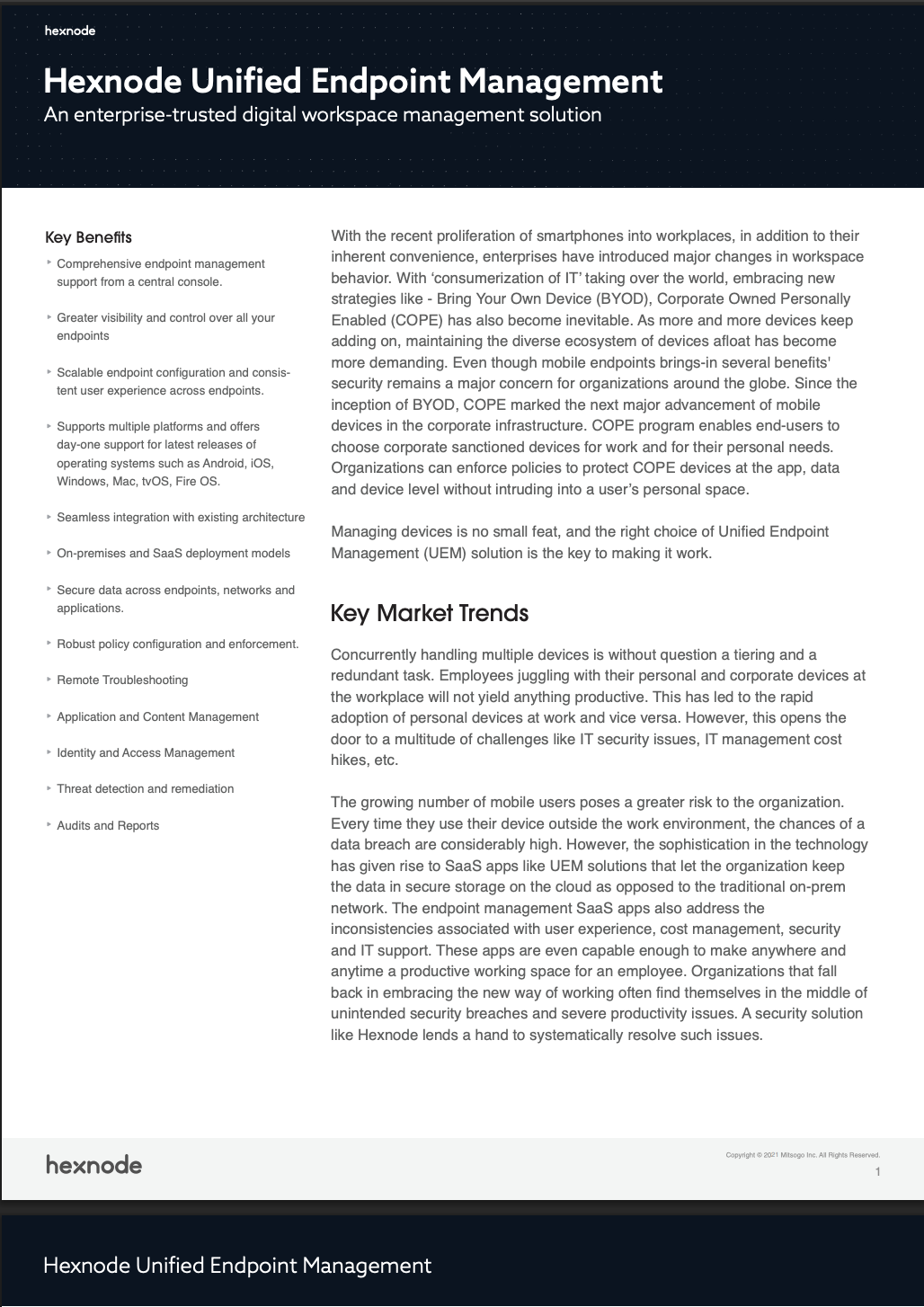
Download the datasheet and get to know about Hexnode Unified Endpoint Management capabilities.
Download the datasheetHexnode’s reporting capabilities help IT teams maintain visibility and compliance. Reports can be exported or scheduled for regular reviews.
Each report includes granular information like platform, OS version, device ID, CVEs, and update classifications. You can also generate custom reports with your selected fields, ensuring you always know where your organization stands.
Patch management doesn’t have to be a chaotic process filled with uncertainty and manual tracking. With Hexnode’s unified UEM and patch management solution, IT admins can automate, control, and monitor patches with confidence.
You get the flexibility to tailor update workflows, the visibility to track deployments in real time, and the power to secure your entire device fleet—all from a single platform. Whether you’re aiming for zero-day patching or routine compliance, Hexnode makes it possible with a smart, scalable, and centralized approach to patch management.
Get started with Hexnode for centralized all in one patch management.
Try out now