A day in the life of an IT admin without a UEM
UEM helps IT admins in managing all corporate endpoints. Check out how it would be like for an IT admin without a UEM.

Get fresh insights, pro tips, and thought starters–only the best of posts for you.
Lizzie Warren
Nov 28, 2022
7 min read
🚫Access denied!!
A pop-up appeared on the company laptop screen. You tried again and again but still had the same screen? Why worry? There is always a rescuer😌. Yup…You guessed it right! It’s the technician of our enterprise.
People always enjoy reading about superheroes, but not all superheroes wear a cape. Instead, some sit hunched up in front of a computer screen, sippin’ a cuppa coffee, trying to keep your organization’s data safe and secure. Moreover, they are clearing up those “Access Denied” messages that randomly pop up.
So, let’s look at how Unified Endpoint Management (UEM) assist these heroes in their corporate journey. Before diving deep into the technician role concept, let’s check what a technician is in the UEM solution.
UEM solutions like Hexnode offer four distinct categories of technician roles, each with various capabilities and functions. The portal features that a technician can access depend on the role that has been allocated to them. The predefined technician roles include the following:
Different groups of employees in every organization require access to various combinations of features available on the portal. The UEM solution cannot predefine these combinations prior as they may be particular to each organization. The custom technician role feature provided by the Hexnode UEM portal controls the access rights for various technicians.
This feature will provide a finer level of control over who can access different features in the portal. For example, it enables us to determine which tabs and subtabs may be modified or seen, which remote actions can be carried out, which technician role can manage devices, users, and device/user groups, and whether the technician should be fully disabled.
This customize technician roles feature helps to restrict technicians from accessing unwanted features. Custom roles cannot take any activities that can influence critical modules, despite having privileges over the pre-determined functionalities. The workflow of device administration actions on the Hexnode UEM console is ensured to be unaffected by the permissions given.
With this feature, if the technician controls the Policies, Manage and Reports tab, he/she can troubleshoot and monitor the devices assigned to them based on the reports generated. For example, suppose the technician has noticed from the reports that the endpoint devices are becoming non-compliant because of the password policy. In that case, he/she can immediately correct it directly from Manage and Policies tab without approaching a second person for authorization.
Using Hexnode UEM, Super admins/Admins can change the permissions of the custom roles at any time. The enterprise can even use the clone option to create an exact duplicate of a role after creating it.
Let’s quickly look at how to customize the technician roles for the new joiner Tim and his friends using Hexnode UEM. So, our main hero Aaron (portal admin), decides the permissions for the new technicians. Then, these permissions specify different functionalities that they can access or modify.
For instance, say Aaron needs to have four technicians who can access both the manage and content tab and two technicians who need to access the content and reports tab in the portal. So he creates these required roles and assigns them to Tim and his friends.
Aaron will also specify the scope to offer a correct authorization setting that guarantees they only have the required permissions. The scope describes the endpoints Tim and his friends can control, including the devices, device groups, users, user groups, and domains. When setting up configurations, linking policies, carrying out activities, or retrieving reports, Tim and his friends can only play within the scope that the admin defines for them.
Nevertheless, the admins can redefine these scopes anytime. Moreover, Aaron can allow these new joiners to create and edit dynamic groups only if their scope includes all the devices. With this custom technician feature, Tim and his friends are happy because they clearly know their scope and what to do with the portal assigned to them. Meanwhile, Aaron is also less stressed as he has mentioned and assigned the roles and scopes of the tasks that the new joiners have to perform.
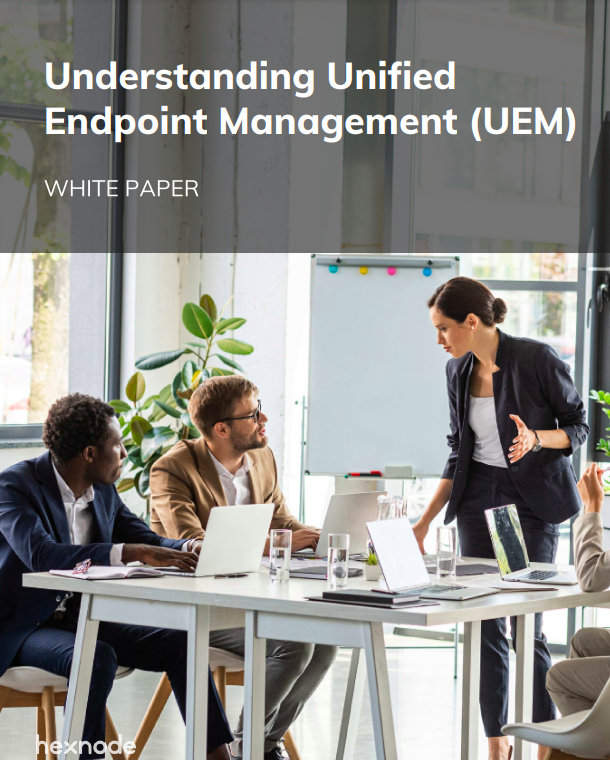
Check out to know more about the emerging device platforms and how Unified Endpoint Management(UEM) solutions help enterprises manage these devices better.
Download white paperWith Hexnode UEM, modifying, deactivating, and deleting technicians on the portal is simple and secure. The technicians should be always familiar with the functionality of any UEM solutions before implementing them. Even more, Hexnode UEM offers certification for its product to assist technicians with this issue and learn more about the features.
So why the wait? Choose Hexnode UEM and help the superheroes🧑🏼💻👩🏼💻 of your enterprise to be more powerful in safeguarding the organizational data.
Try out the 14-day free trial of Hexnode to effectively monitor and manage the technicians of your enterprise.
Start Free Trial Now
Share your thoughts