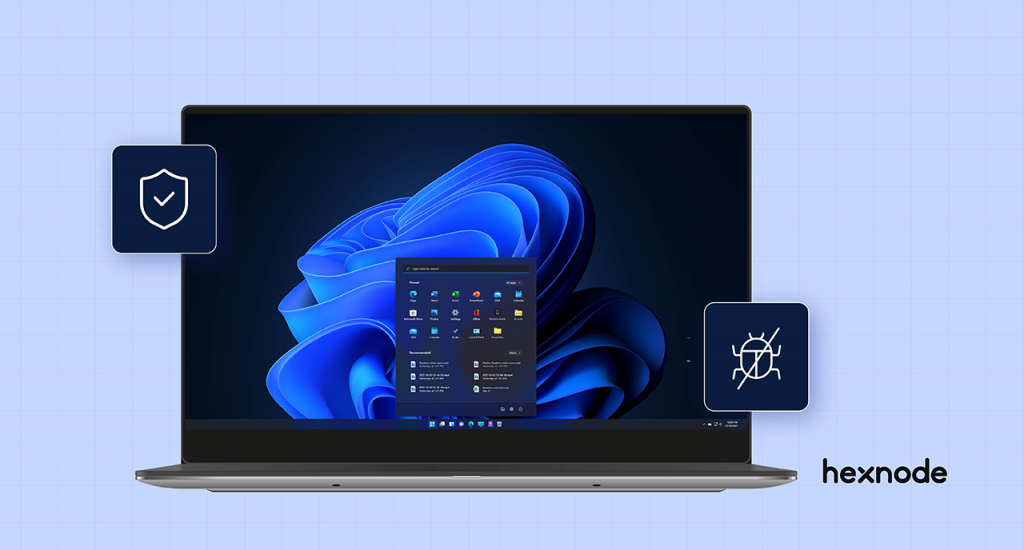Enterprises have always expressed their concerns in managing and updating their device firmware. The uncertainties surrounding a device update, like the security flaws and bugs with the new update, can become a hassle for the IT team.
Getting users to update their devices is a burden in itself, not to mention having to do this when a significant part of the global workforce is working remotely. Device manufacturers have addressed these concerns with the introduction of firmware over the air (FOTA).
- What is FOTA?
- What is Knox EFOTA (Enterprise FOTA)?
- Knox Service Plugin
- Device Config Plugin
- Datalogic OEMConfig
- Zebra OEMConfig
- Honeywell UEM Connect (formerly Honeywell OEMConfig) & Honeywell OEMConfig for ScanPal EDA
- Unitech OEMConfig
- Toughbook OEMConfig
- BOS OEMConfig
- Ascom OEMConfig
- CipherLab OEMConfig
- iMotion OEMConfig
What is FOTA?
FOTA is a mobile software management technology that enables the updating of a mobile device’s operating system. The download process for FOTA-capable phones is typically less than 10 minutes.
FOTA simplifies the process of updating mobile device firmware by allowing manufacturers to provide it through a single, secure and fast method. This eliminates the need for manual downloads and simplifies the process of keeping devices up to date.
Bugfix allows manufacturers to repair faulty units and remotely update software updates. This method typically involves the consumer downloading and updating mobile device firmware through a manufacturer’s website or server. FOTA updates are generally accessible through the device menu or software or firmware update.
Security updates are constantly being released by Google, which includes a list of all the known vulnerabilities in Android and the Linux kernel. It is essential that all devices are updated regularly to avoid potential exploitation.
While this may be applicable to most consumer devices, it is still vital that you consider a FOTA system when it comes to addressing the various features of Android. Most devices are not likely to benefit from the elements and upgrades offered by every new version of Android. However, if you are planning on using Android for a long time, you should consider an Android upgrade.
Since Android 1.6 Donut, support for FOTA has been included in the Android app. The initial implementation was a bit of a crude design, but it has since been refined significantly.
What is Knox EFOTA (Enterprise FOTA)?
Knox Enterprise is a solution that enables organizations to manage the various versions of Samsung’s mobile operating system. It helps minimize costs and ensure that devices are updated on a schedule.
E-FOTA is a software update mechanism that enables enterprises to control the release of software updates to their devices. It avoids the potential malfunction of the update due to various factors such as hardware or software compatibility issues.
E-FOTA can also be used to delay an update and allow you to test its functionality before distributing it to your devices thoroughly. You can only downgrade a device’s software to an older version through E-FOTA. In most cases, device users will not be required to interact with the update.
E-FOTA houses a server that displays the latest versions of firmware updates for Samsung devices. Each update contains a description of its contents.
Knox Service Plugin
Enable Firmware Controls – Using this control, admins can enable or disabled firmware update options. If the control is disabled, any changes to other firmware update-related settings have no impact.
Allow firmware update over the air – Using this control, admins can enable or disable firmware updates using Firmware over the air technology. When the policy control is set to false, all possible over-the-air upgrade requests (user-initiated, sever initiated, and system initiated) are blocked. The user may see server messages related to new firmware updates but any attempt to upgrade fails. This does not block users from updating firmware using recovery mode.
Allow firmware update in recovery mode – Using this control, admins can enable or disable firmware updates when the device is in recovery mode. If the firmware controls are disabled, any changes to this setting have no impact.
Enforce firmware auto-update on Wi-Fi (Premium) – Using this control, admins can enable or disable automatic firmware updates when the device is connected to a Wi-Fi network. Enabling this control will turn on the device setting to auto-update on W-Fi and block the user from modifying it. Disabling this control will reset the setting and allow a user to freely modify the setting on the device. If the firmware controls are disabled, any changes to this setting have no impact.
Enable E-FOTA client installation and launch – Using this control, admins can enable or disable the installation and launch of the E-FOTA client.
Device Config Plugin
Disable OTA Update – This toggle allows admins to enable or disable over-the-air software updates.
Datalogic OEMConfig
OTA Update File – The admins can specify the name of the file to be used for firmware updates. The file must be on the device for successful implementation.
Reset Type – The type of reset to be performed when an over-the-air update is completed can be set up via this feature.
Zebra OEMConfig
Verify Manifest File – This action can be used to specify the file that should be used for a Verify Manifest action.
OS Update/Upgrade/Downgrade File – Admins can specify the file that is to be used for an OS update action.
OS Streaming File URL – Admins can use this feature to specify the URL to be used for the OS streaming action
OS Streaming Zebra Authentication token – The authentication toke for Zebra support central can be specified here.
OS Streaming Username – This allows admins to specify the name of the user authorized to access the update ZIP file
OS Streaming Password – The password for the user allowed to access the specified streaming ZIP file can be mentioned here
OS Streaming Custom Authentication header – The authorization header custom value can be specified here
OS Upgrade Suppress Reboot – This field specifies whether an automatic reboot should be suppressed (not performed) following the completion of an A/B upgrade performed using the OS upgrade action
OS Streaming Authorization Type – This field specified the authentication type to use to reach the remote file
Enterprise Reset SUW Bypass – This field can be used to specify whether the setup wizard (SUW) will be bypassed on GMS devices when performing an Enterprise reset.
Mode Manual action – Specifies a FOTA action to be performed when FOTA operations are being performed in Manual mode.
Mode – This field can be used to specify whether firmware updates will be automatic (via the LifeGuard OTA Client) or Manual (via Legacy Methods)
Device User Control Mode – Using this feature admins can specify whether the device user should be allowed to use the UI of the LifeGuard OTA Client.
Honeywell UEM Connect (formerly Honeywell OEMConfig) & Honeywell OEMConfig for ScanPal EDA
Device Allow System Firmware Downgrades – The drop-down can be used to allow/disallow system firmware downgrades. This may result in Enterprise reset on some devices.
OS Update Package URL – This field can be used to specify an URL with a specific OS firmware update package to download and install. The OS package file name must not be changed to avoid technical crashes.
Unitech OEMConfig
FOTA Action – This toggle can be used to configure firmware over the air items for Unitech devices.
FOTA OS Update File Path – This field can be used to set the FOTA OS update file path (*.zip)
Toughbook OEMConfig
Polling Setting – This toggle can be used to set software updates from the OEM’s server.
Polling Interval – The software update polling interval can be specified in this field in hours.
BOS OEMConfig
Disable OTA update – This toggle button can be used to enable/disable the OTA updates on BOS devices.
OTA OS Upgrade Start – Toggling this option allows admins to set whether or not to start an OTA OS upgrade. If there is a higher version, devices will restart once the process is completed.
OTA Data Type – This toggle allows admins to enable/disable OTA updates over mobile data.
OTA Server URL – The URL field can be used to specify the URL for OS updates. If no URL is specified the update will proceed with the default OS update server URL.
Ascom OEMConfig
Automatic Updates – Enabling this toggle allows the device to automatically download and install the latest available updates. The update starts when the device is being charged and has alteast 20% battery.
Software Policy URL – Admins can mention the URL to the policy where available software updates will be downloaded from. If no URL is specified, the default OEM server URL will be used.
CipherLab OEMConfig
OTA – The toggle allows admins to allow/disallow over the air updates on devices. The updates are carried out when the device is connected to a charger and has over 50% of the battery.
iMotion OEMConfig
Firmware OTA image URL – This field can be used to specify the image URL for the device to fetch the update package from.
Pair Header – The pair header for the OTA package can be specified by the admin via this field.
Build Number – The package build number to be executed can be specified via this field.
File Size – The file size of the update package can be specified via this field.
Payload Size – The size of the payload to be delivered to the devices can be indicated via this field.
Payload Offset – The changes in payload measures can be specified via this field.
One of the most critical factors that you should consider when it comes to addressing the various features of Android is the ability to easily update them through a FOTA system. With the introduction of support for OEMConfig, the execution of firmware updates over the air are seamless. UEMs like Hexnode that support OEMConfig allows simplified FOTA management.